[记录] Scaleway廉价KVM挂载上免费的75G对象储存空间 作者: 4usy 时间: 2021-02-05 分类: 记录 Scaleway廉价KVM挂载上免费的75G对象储存空间 <br/><font color="244571"> <br/> 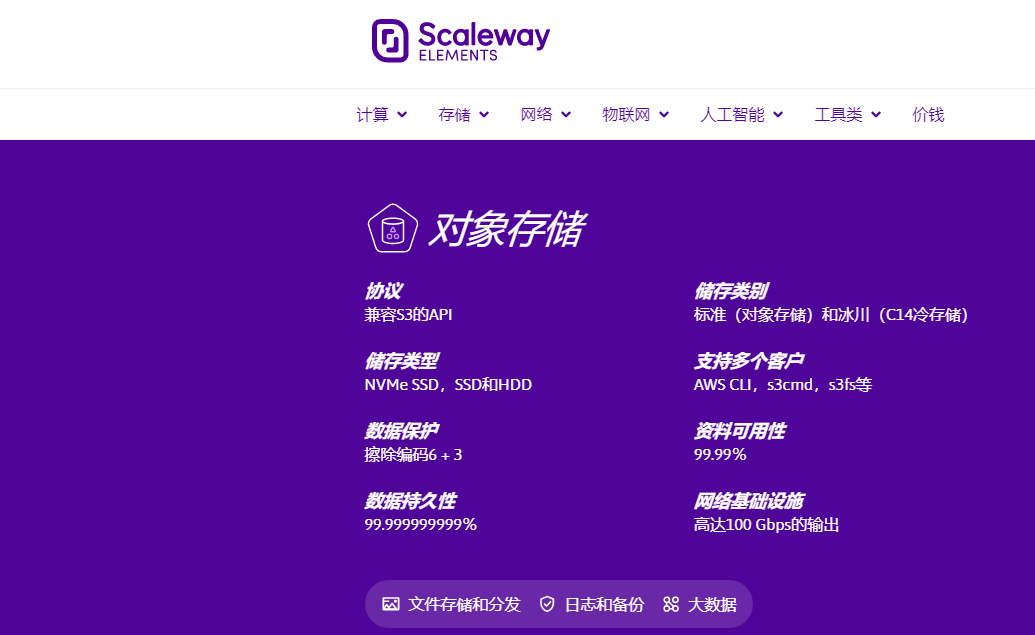 <br/> #信息: 一周前发过Scaleway的0.4欧月付IPv6小鸡信息-[[数据] 目前可能最便宜的大厂-法国KVM-Scaleway-仅IPv6-0.4欧/月](https://twovps.org/archives/870/ "[数据] 目前可能最便宜的大厂-法国KVM-Scaleway-仅IPv6-0.4欧/月") <br/> 昨天就收到scaleway一则邮件信息: <br/> ``` Get More for Free: 75GB + 75GB Free Object Storage! Discover Object Storage Hello there, We are glad that you decided to explore our ecosystem with a Stardust instance. Did you know you can now do even more for free? Our Standard class Object Storage comes with the first 75GB for free. Want even more? You can get an extra 75GB with Glacier class (C14 Cold Storage)! That’s a whopping total of 150GB for free! What more could you want to host your static assets, build your own distant hosting service for your pictures and videos, or back up your legal documents with cold storage? ``` <br/> 翻译: <br/> ``` 免费获得更多: 75GB + 75GB的免费对象存储空间! 发现对象存储 你好, 我们很高兴您决定使用星尘实例探索我们的生态系统。 您知道现在可以免费做更多吗?我们的标准类对象存储免费提供前75GB。 想要更多吗?如果使用Glacier类(C14冷藏),您可以额外获得75GB! 总共免费提供了150GB!您还想托管静态资产,为图片和视频构建自己的远程托管服务,还是用冷库备份法律文件呢? ``` <br/> 可以免费开启75G的储存空间以及75G的传输数据量; <br/> ------------ <br/> #获取API密钥 <br/> 进入下图选项中:<br/> 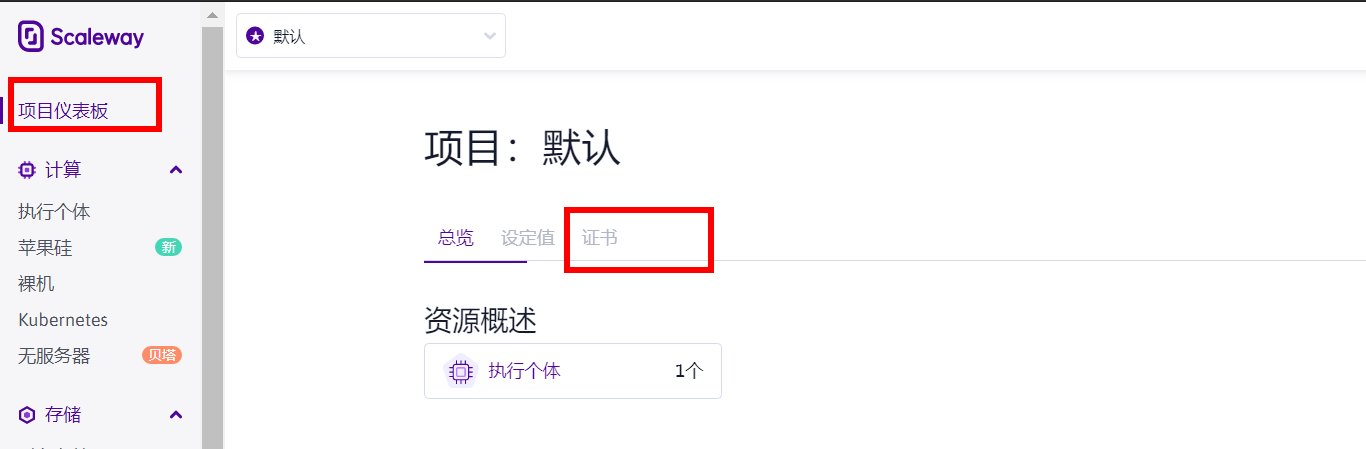 <br/> 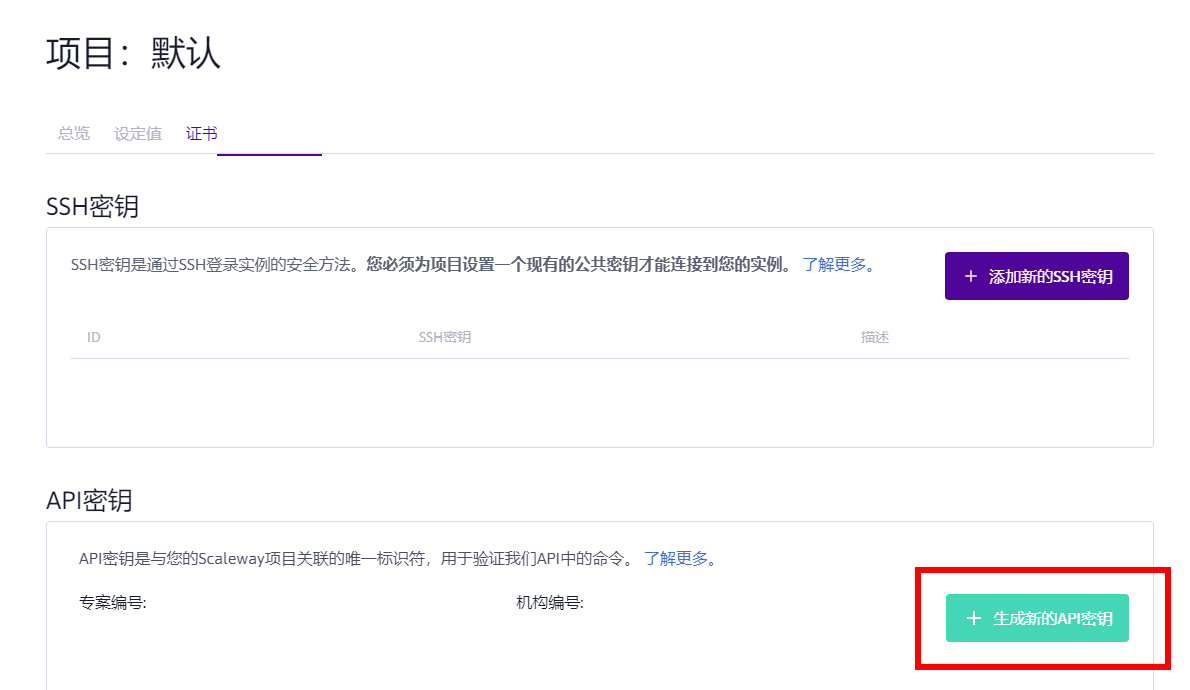<br/> 输入项目名称后,接着生成API密钥,复制记下其中的两串代码 <br/> 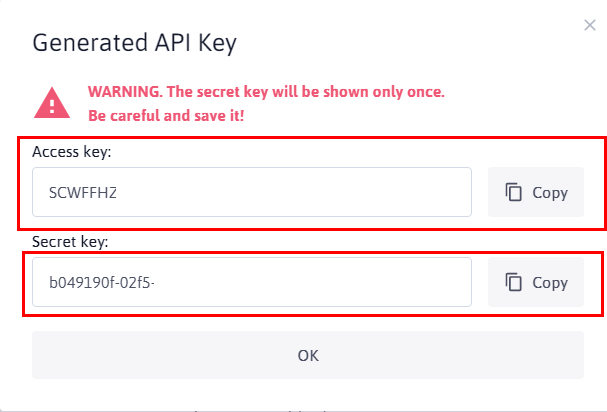 <br/> ------------ <br/> #创建储存 <br/> 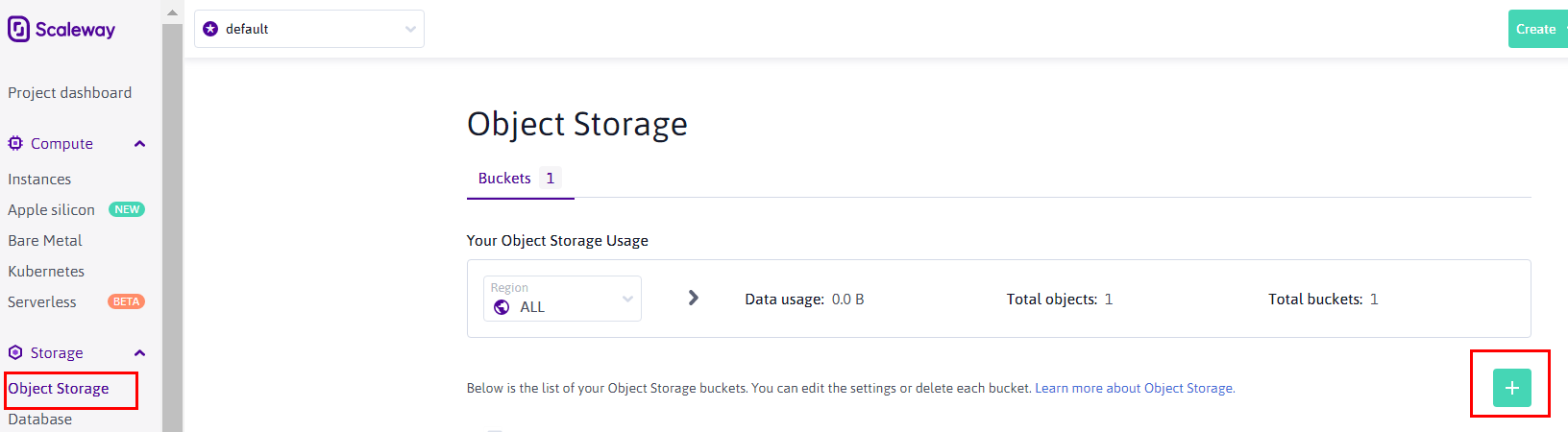<br/> 进入对象储存中,创建; <br/> 首先输入你想创建的名字,然后选择与你小鸡相同的区域; <br/> 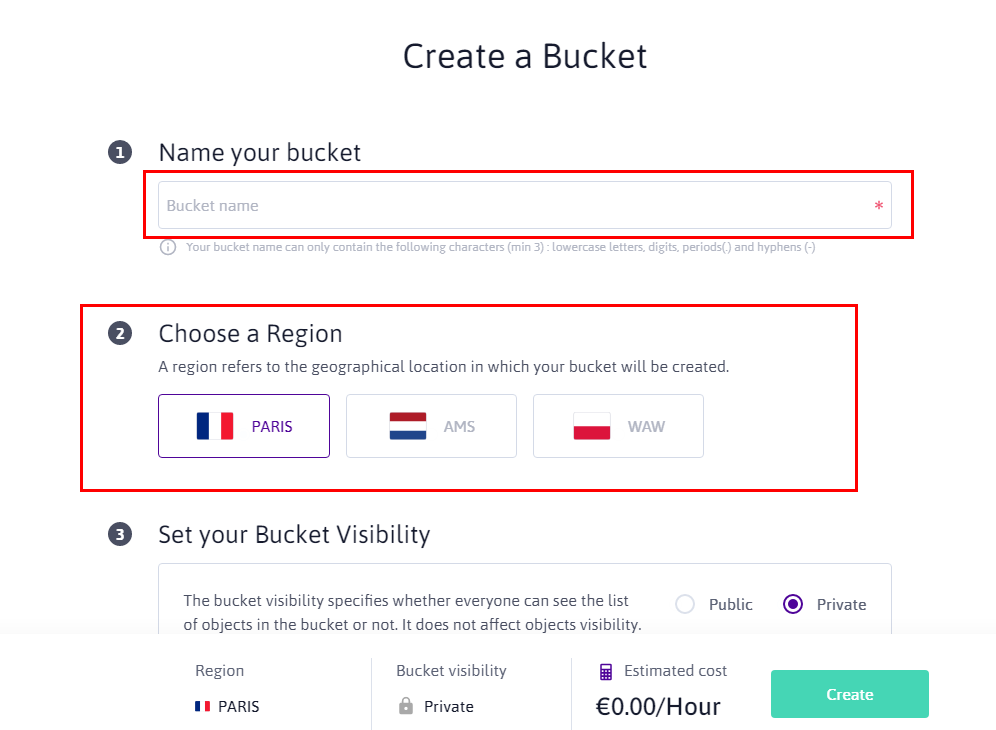 <br/> 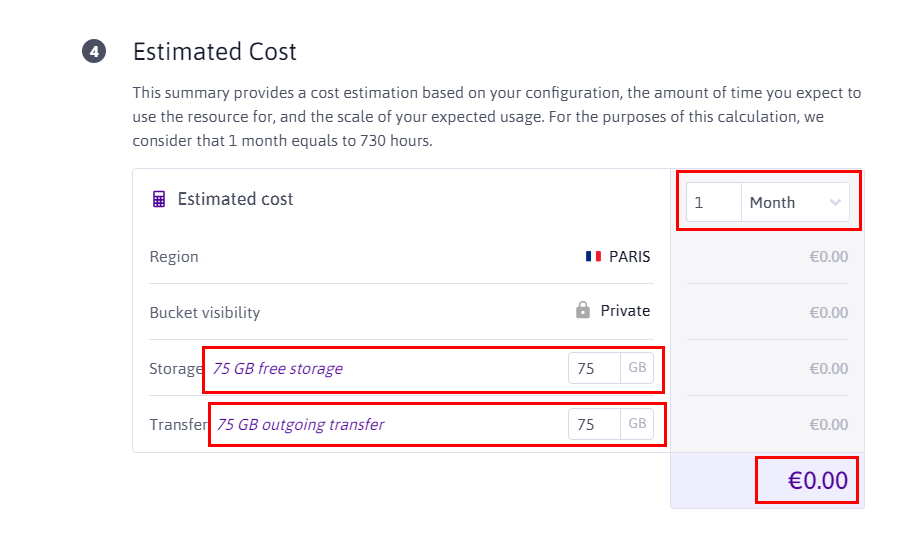 <br/>数据选择免费的75G,即可完成创建; <br/> ------------ <br/> #挂载储存 <br/> 以下用Debian系统举例,在SSH中按照以下输入: <br/><br/> ``` apt update && apt-upgrade -y ``` <br/><br/> ``` curl https://downloads.plex.tv/plex-keys/PlexSign.key | apt-key add - echo deb https://downloads.plex.tv/repo/deb public main | tee /etc/apt/sources.list.d/plexmediaserver.list ``` <br/><br/> ``` apt update && apt install -y plexmediaserver s3fs ``` <br/><br/> ``` nano /etc/fuse.conf ``` 把内容中的user_allow_other前面#号去掉 Ctrl+X 保存 按y <br/><br/> ``` mkdir -p 你要挂载的目录 ``` <br/><br/> ``` echo ACCESS_KEY:SECRET_KEY > ~/.passwd-s3fs ``` 其中,ACCESS_KEY为你记下的API第一行代码,SECRET_KEY为你记下API的第二行代码<br/> 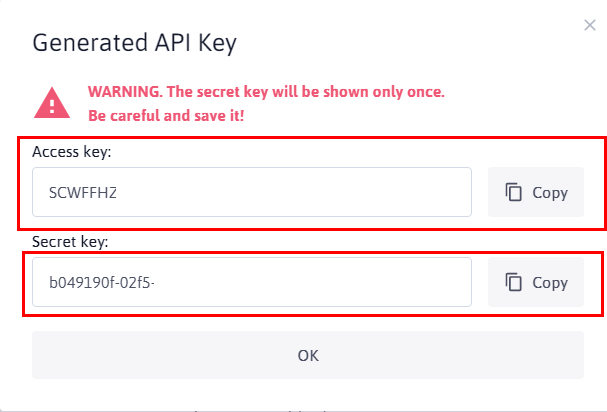 <br/><br/> ``` chmod 600 ~/.passwd-s3fs ``` <br/><br/> ``` s3fs 存储对象名 挂载目录 -o allow_other -o passwd_file=~/.passwd-s3fs -o use_path_request_style -o endpoint=数据中心代码 -o parallel_count=15 -o multipart_size=128 -o nocopyapi -o url=https://数据中心链接 ``` 自行修改代入后输进SSH中,储存对象名是你创建时的名字(下图第一行):<br/> 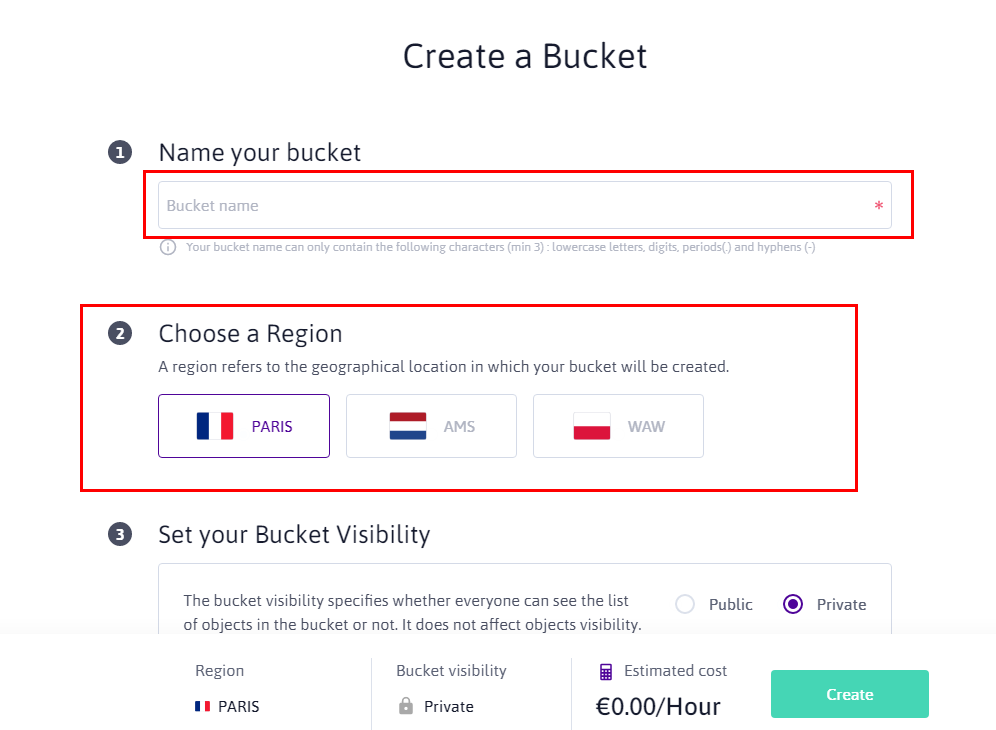<br/><br/> 数据中心代码改为你的小鸡位置,参考以下: 法国:fr-par 荷兰:nl-ams 波兰:pl-waw<br/> 数据中心链接改为你的小鸡位置,参考以下: 荷兰:s3.nl-ams.scw.cloud 法国:s3.fr-par.scw.cloud 波兰:s3.pl-waw.scw.cloud <br/><br/> 最后可以输入`df -h`来查看是否成功挂载:<br/> 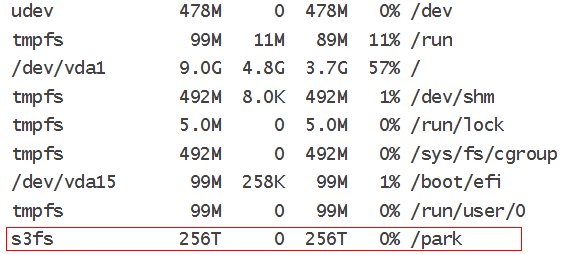 <br/> 显示256T,只要不超75G即可,同时在scaleway的对象储存中可以看到已用多少G: <br/> 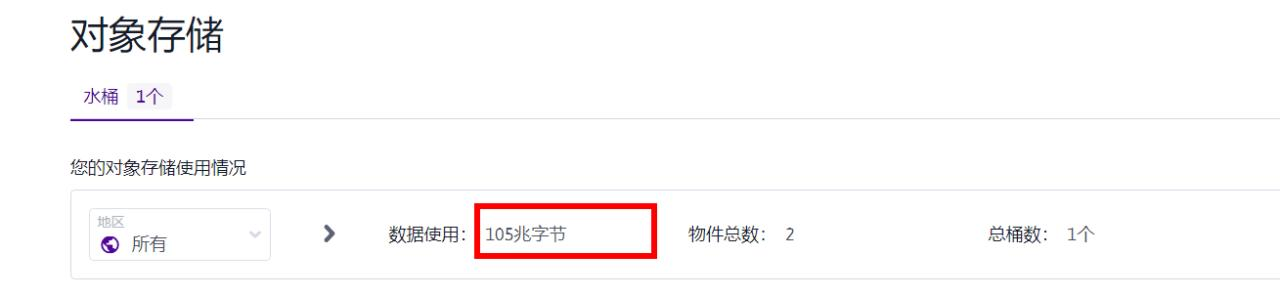 <br/> ------------ <br/> #玩法 玩法多样性不少,可以作为图床储存,可以作为Aria2下载离线上传使用,同时也可以搭建个H5ai读取储存内容作为在线浏览使用 <br/><br/> 借鉴(抄):[ScaleWay免费75G存储S3FS挂载](https://www.kedoujun.cn/2021/02/05/%E5%88%A9%E7%94%A8scaleway%E5%85%8D%E8%B4%B975g%E5%AD%98%E5%82%A8%E6%8C%82%E8%BD%BD%E4%BB%96%E4%BB%AC%E5%AE%B60-37%E6%AC%A7vps/ "ScaleWay免费75G存储S3FS挂载")<br/> Aria2+H5ai可参考此文章:[vps手动搭建离线下载空间 Aria2+Rclone+Gooddrive+H5ai](https://twovps.org/archives/57/ "") <br/>[略过谷歌盘挂载即可,毕竟本文已经挂载75G储存空间了,当然,一起挂载也可以] 促销: 暂无提醒: 本博主因不使用Paypal付款被跑路累计26次,建议用Paypal上车
apt update && apt-upgrade -y
多了一个横杠
大佬好,新手请教下,centos的挂载步骤是怎样的?
apt改为yum